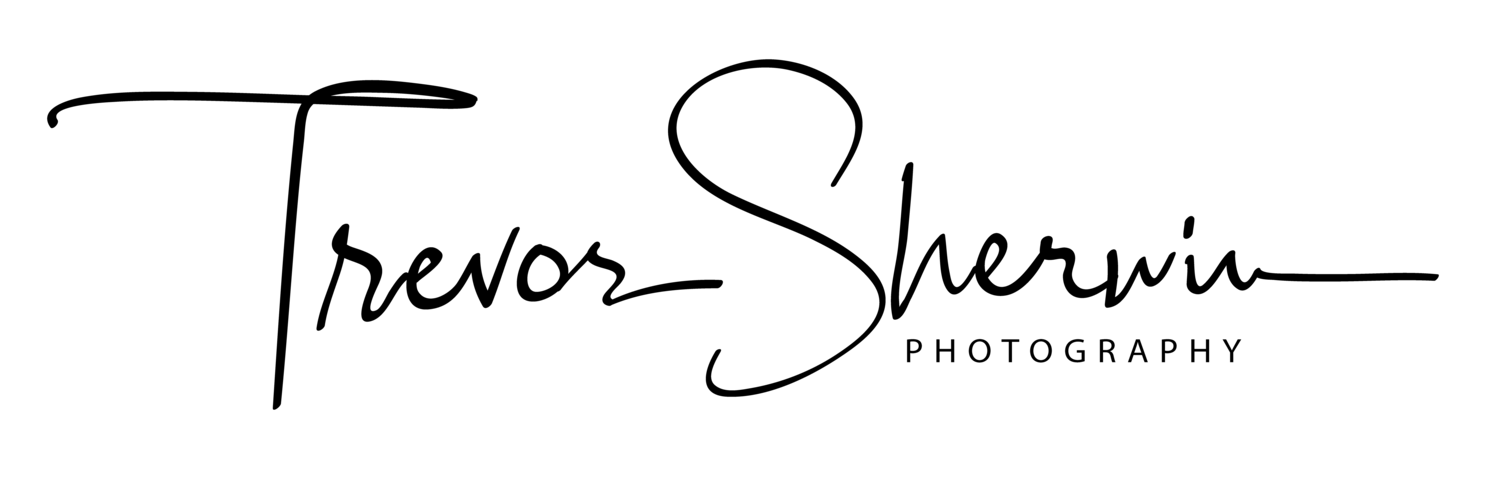Summer Skies Over London | Weekly Photo #127
A quick disclaimer. I don’t typically talk about the editing side of photos in this photoblog but this week, I dive into a new “game-changing” feature in my processing software of choice, Adobe Lightroom. I appreciate this won’t be for everyone so if you’re just here for the photo, that’s cool. Just scroll to the end to see the final image.
A question for my fellow landscape photographers. How many times have you been out there on location photographing a fantastic looking scene, only to be disappointed by the resulting raw file when you get back to the computer and view it on the big screen? I’m sure I’m not the only one….. am I? When I first took this photo from Tower Bridge in London as the sun was setting back in July, the scene in front of me looked fantastic, the sky had colour and just the right amount of drama but when it came to reviewing the images back home, I ended up dismissing this photo.
The thing is, my patience for post-processing is quite short. If I can’t get the photo close to the finished product in a few minutes, I tend to move on. That’s not to say I don’t, on occasion, spend hours on a single photo but I need to see the potential pretty quickly before I decide to invest more time into it.
To help demonstrate what I’m talking about, I’ve done something which I very rarely do, I’ve shared the original raw file which you can see directly below. For those that might not be aware, the raw file is the digital negative and by design, look average straight out of the camera. It’s deliberately flat, lacking contrast, saturation and clarity so when it comes to post-processing, the image file has the most latitude possible for when those sliders are pushed and pulled left and right in your given editing software. When I got home, for some reason, I really struggled with this raw file, in particular, the sky.
Some more accomplished editors might take the image into Photoshop and perform some expert wizardry, use luminosity masks, and edit the photo with ease, others might just swap out the sky completely using Photoshop’s Sky Replacement tool, but I certainly don’t subscribe to that approach. I prefer to work with the pixels I captured on location but no judgment here. Each to their own I say.
Using local adjustments, I could get the sky close to how I remember it but the blend between sky and foreground just didn’t work, making the overall image look a bit false. After probably too much time trying to get it to work, I decided to cut my losses and move on.
So, for the last few months, this raw file has sat in my library, unchanged from my previous attempts to edit it.
Fast forward to just last week, Adobe released some great new updates to Lightroom, and one of the many updates was a new option that automatically detects the sky and creates an adjustment mask in just a few seconds.
For Lightroom users, you can now find the option as shown in the screenshot here.
This will save so much time. It means I no longer have to manually select the sky which is especially useful for photos like this where the horizon is anything but flat and requires far more intricate masking. I’m now able to select and edit just the sky with a single click and for someone who lacks the patience to do so manually or likes to do as much of the editing in Lightroom as possible, it really is a game-changer.
By using this new feature, I’m was able to add contrast in just the sky, without worrying about how this affects the foreground or needing to spend too much time masking around the various shapes on the horizon. The increased contrast in the sky has helped to separate the lower, darker clouds from those that are higher and brighter adding depth and interest up top. With the darker clouds being more prominent, they now provide a natural vignette around the Shard which I purposely placed dead centre in the frame.
I was also able to work on the white balance in the sky separately from the foreground. It’s obvious the image needed warming up a little, but when I pushed the sky towards the warmer tones to bring out those lovely sunset colours, the shadows in the foreground were too warm. I could have used the colour grading tools but again, these are global changes, affecting the entire image so local adjustments were the only option for me in this situation.
Fujifilm XT2 | XF10-24mm | 12mm | 1/15th Second | f/11 | ISO200
With the potential for the photo now realised, I spent some more time making local adjustments to various parts of the image and to finish, I cropped the photo to a 2:1 ratio to remove some of the empty space in the foreground.
So, that’s the Select Sky tool. Not one I’ll use for every photo but when I need to edit the sky separately from the rest of the image, it’s a fantastic option to have available.
Until next week.
Trevor
This post is featured in my Weekly Photo series where I post a new photo every Monday. To have this delivered directly to your inbox, you can subscribe to the mailing list here.